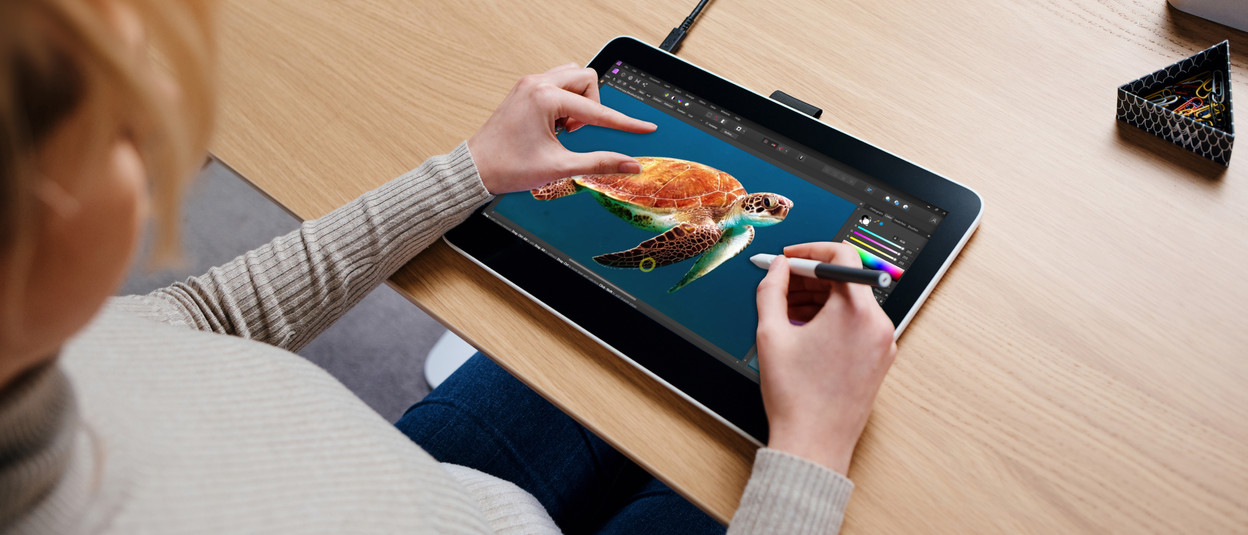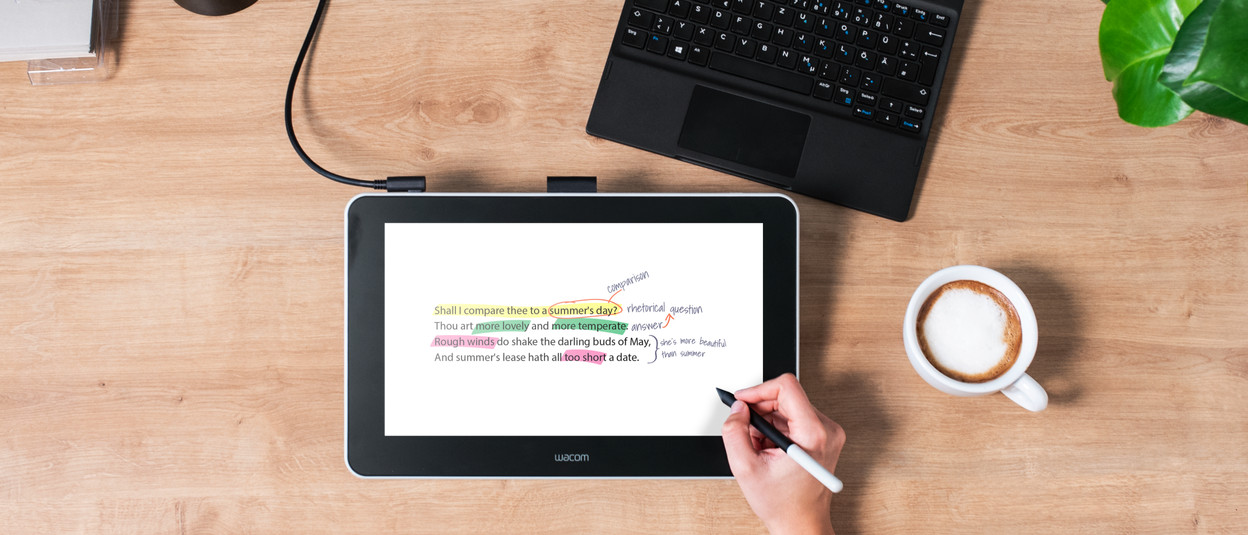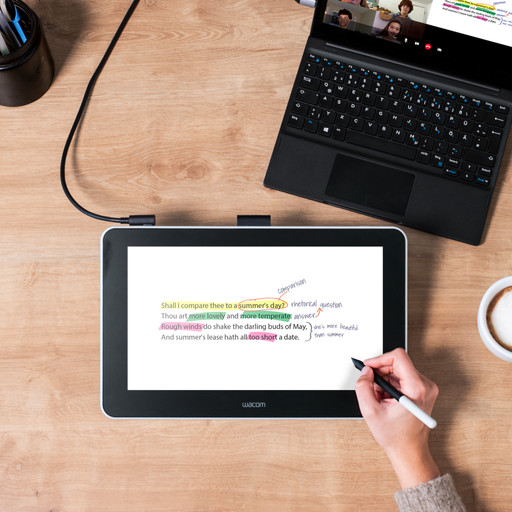Wacom drawing tablets

Wacom drawing tablets
Living on the etch.Compare Wacom drawing tablets
Advantages of a drawing tablet with screen

Can't decide between a Wacom drawing tablet with our without a screen? With a screen you have direct control, you feel every movement, and you can see your artwork develop while you're drawing. This reduces frustration and improves the accuracy of your designs and drawings.
- You see what you're drawing on the screen of your drawing tablet right away.
- Drawing feels more natural, like your drawing with pen on paper.
- There are larger screen sizes available, so the area you can draw on is larger.
What do you use a Wacom drawing tablet for?
FAQ

How do you choose a Wacom drawing tablet?
What can you do with a drawing tablet?
-
W
-
Advice